Here is one of the homepages of a growing collection of Windows shortcuts – which I have found work in all versions.
Here are some based on the
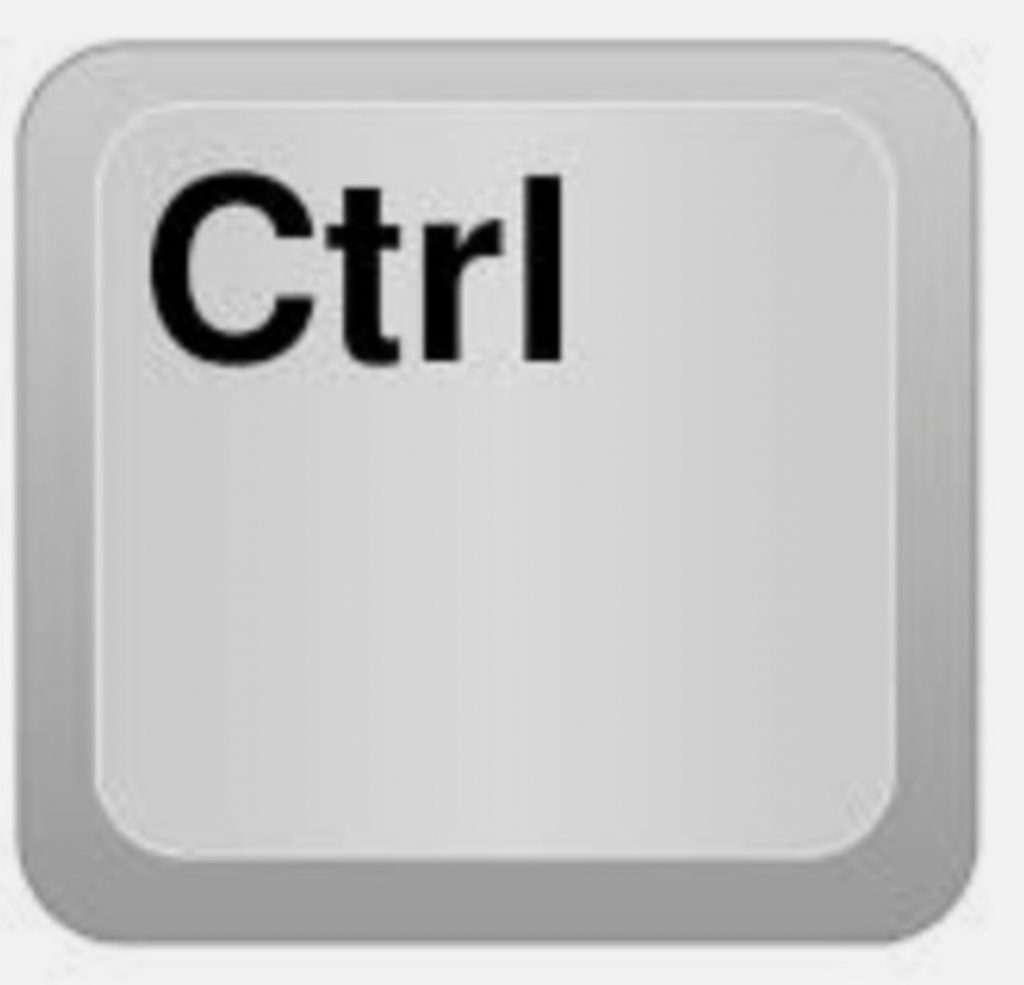
The most popular and simple ones are:-
- B – Changes selected text to Bold – or any new text at that insertion point
- C – Copies the selected text to the Clipboard in Windows (whichever program you are using)
- D – Adds the selected website to your browser’s favorites list (prompting you for an exact location)
- E – Centres the selected text
- F – Brings up the Find dialog box
- I – Italicise the selected text – or any new text at that insertion point
- N – Starts a new document (in MS Office apps at least)
- O – Opens an existing document (in MS Office apps at least)
- P – Brings up the Print dialogue box in any program you’re using
- S – Saves the current document you have open (in MS Office apps at least)
- U – Underline the selected text – or any new text at that insertion point
- V – Pastes the selected text from the Clipboard in Windows to the place where your insertion point is
- X – Cuts the selected text to the Clipboard in Windows (whichever program you are using)
- Z – Undo the most recent action
- F2 – Opens Print Preview (in MS Office apps at least)
- Shift and Space bar key – Inserts a non-breaking space, to ensure text remains on a single line (in MS Word at least)
- Home – Moves cursor to the beginning of the document
- End – Moves cursor to the end of the document
To view more tips for other keys, please visit the Articles Home page
