I have found these shortcuts work in all versions of Windows.
Windows key

The most popular and simple ones are:-
- D – Shows the Desktop by minimising all open windows
- E – Opens the Windows Explorer
- I – Opens Windows 10 Settings Panel
- L – Locks the device – requires your password to unlock (if you have set one)
- Tab – Opens the Task view, which looks like the image below to show you all open tabs!
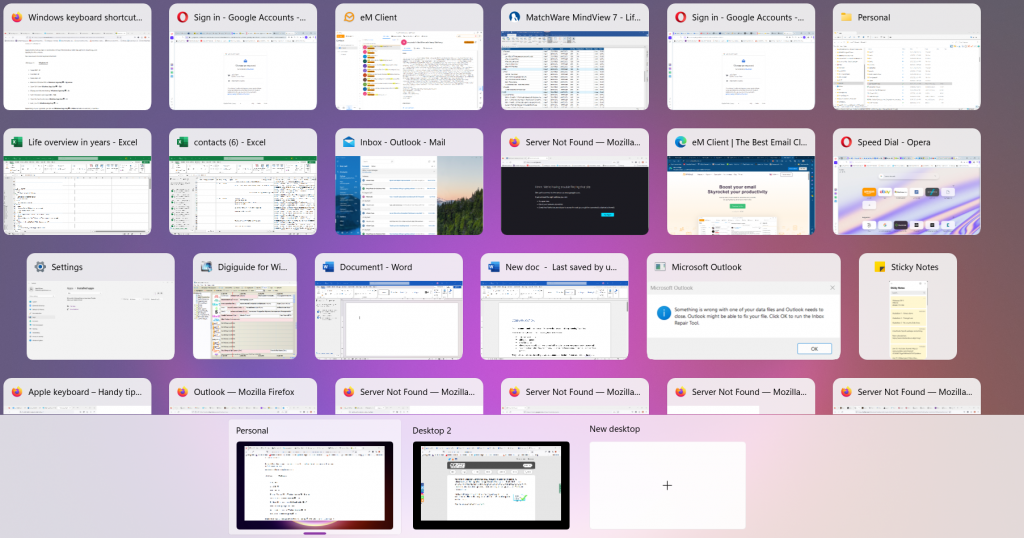
Control key shortcuts

I have found these to work in all versions of Windows and in many applications too (eg Word)
The most popular and simple ones are:-
End – Moves cursor to the end of the document
B – Changes selected text to Bold – or any new text at that insertion point
C – Copies the selected text to the Clipboard in Windows (whichever program you are using)
D – Adds the selected website to your browser’s favorites list (prompting you for an exact location)
E – Centres the selected text
F – Brings up the Find dialog box
I – Italicise the selected text – or any new text at that insertion point
N – Starts a new document (in MS Office apps at least)
O – Opens an existing document (in MS Office apps at least)
P – Brings up the Print dialogue box in any program you’re using
S – Saves the current document you have open (in MS Office apps at least)
U – Underline the selected text – or any new text at that insertion point
V – Pastes the selected text from the Clipboard in Windows to the place where your insertion point is
X – Cuts the selected text to the Clipboard in Windows (whichever program you are using)
Z – Undo the most recent action
Function key and other shortcuts
Shift and Space bar key – Inserts a non-breaking space, to ensure text remains on a single line (in MS Word at least)
Home – Moves cursor to the beginning of the document
Pressing F11 in a browser window hides all the menus and toolbars, giving you more space to see the press. To return to normal view, simply press F11 again.
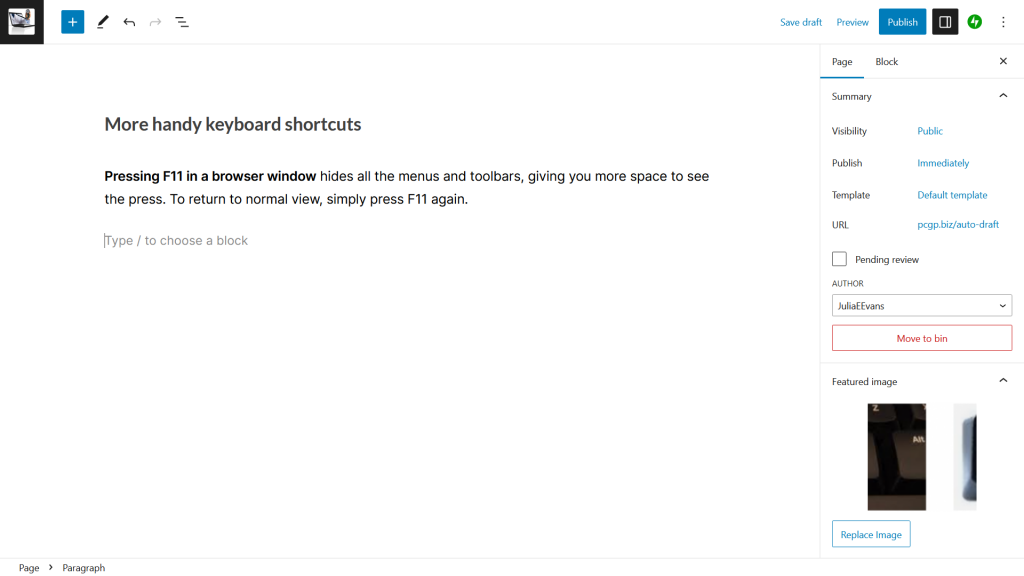
Appreciate this page? Please like it below.
