Contents – last updated 14th March 2024
(graphics added wherever possible to aid understanding)
Add-on (also called an Extension)
Address (of a website)
Address Bar (of a browser)
Android
Audio sockets
Dongle – usually USB
Extension (also called an Add on)
Fibre Broadband
HDMI – Video connection port type
Memory card
Memory stick
Outlook
Solid State Drive
System Tray – in Windows
Taskbar – in Windows
Tool Tip
USB Port – Different types in use
USB Hard Drive
Webcam
Add-on
An addition to your web browser to add extra features such as the ability to view animations using Adobe Flash.
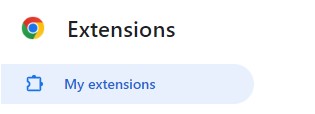
Address
Every page on the internet has a unique address so your browser knows which file to display on screen from the millions on the internet. It’s essential that it’s typed exactly as it’s written and into the “Address Bar” (it’s easy to mistakenly type it into the Search Bar).
Address Bar
Many browsers have a separate address bar – usually on the left. Their search bar is then placed on the left and used for the browser’s built-in search feature to look for items using the terms you tpe in.

Audio sockets
The following picture shows the sockets available on many Desktop PCs (what I call the large boxes which sit on or under your desk). If you have these, your headphone or speakers plug into the green one (as indicated).

Dongle (usually USB)
There are 2 kinds in frequent use:-
1. Wireless dongles for connecting wirelessly to the home router
2. Bluetooth dongles for connecting a bluetooth keyboard or mouse to a PC

Fibre Broadband
A faster type of broadband which is being made available in more and more areas of the UK, which offers the potential to be much faster and with a larger bandwidth than traditional broadband (which is ADSL broadband), in exchange for a higher monthly fee and new contract (in most cases).
The advantage will really be seen by users doing a lot of downloading or streaming of files (especially if high quality is needed) – eg. movies or You Tube/TV channels, and where many users in the household doing these things at the same time.
HDMI – Video connection port type
HDMI has become the post popular way to connect monitors to computers and other IT devices such as devices.
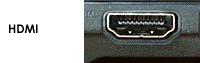
Memory card – MicroSD/SD Card Adapter
The main type used today is the MicroSD card shown on the left within many Android smartphones and tablets for additional file storage.
The larger MicroSD Adapter shown on the right is usually sold with the card as it allows you to read the smaller card within almost any laptop (and many desktop PCs) as they frequently have an SD card slot at the front or sides.

Memory stick (USB)
Unlike USB hard drives, these small drives (sometimes called ‘pen drives’ simply and easily plug into any USB port and are usually used for transferring small files between computers, they are now sold in capacities from 8-64GB.

Outlook
When a person says Outlook, they are usually referring to:-
The program which is part of Microsoft Office (along with Word, Excel and PowerPoint, and a few others). It has a cost attached to using it – whether you pay this all in one sum of money by buying Office 2019 Home and Student Edition (for example) or as part of Office 365 Subscription (payable monthly or annually). This Outlook can be used whether or not you are connected to the internet at the time.
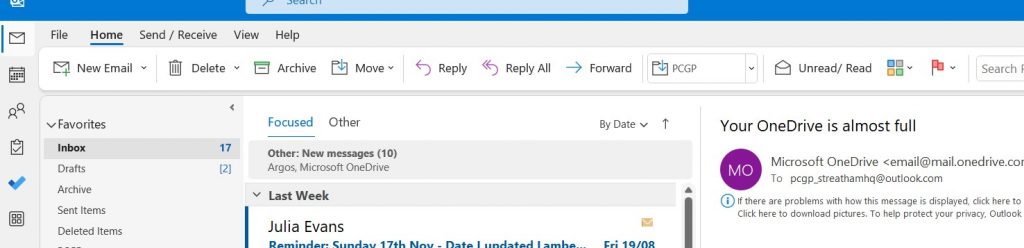
However, it can also be used to refer to OUTLOOK.COM – the FREE Outlook-type program which anyone can sign up for and use for as long as they wish. Unlike the program if you don’t have a connection to the internet your email is accessible, along with its other features. As a result it is described as ‘webmail’.

Solid State Drive – Type of hard drive
The latest type of hard drive, originally used within laptops as they are lighter and more robust. Now more widely used within desktop computers too, as they are more reliable and faster for running Windows as an Operating System. More expensive than the older physical drives so more likely to be sold in capacities of GB, rather than TB, which for many isn’t a problem when users rely on cloud storage instead of a drive inside a PC.
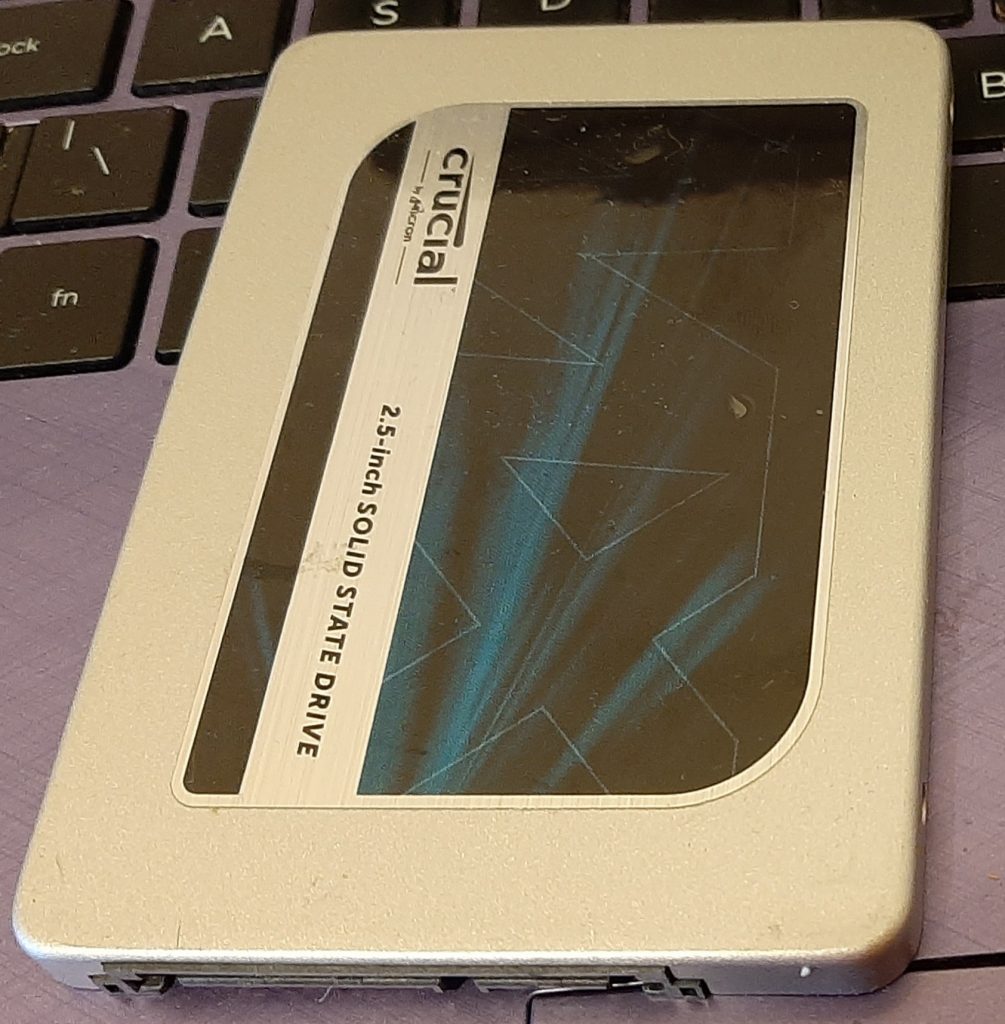
System Tray – in Windows
This is the name of this area of the screen on the bottom right used for displaying the date, time and many common notifications about your Windows computer. It is sometimes also called the Notifications area.
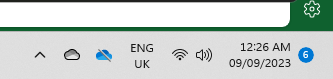
Taskbar – in Windows
This is the name of this area of the screen along the bottom edge of the screen where icons are placed when the applications are open, but optionally some apps can be pinned to this area so they can be more easily accessed.

Tool Tip (a Windows feature)
A tool tip is a small pop up window which appears when you move your mouse to hover (move over) a Windows menu or toolbar button – it explains what the item or button does. An example is shown below of a Tool Tip for my Santander button on my Bookmarks Toolbar in Firefox.
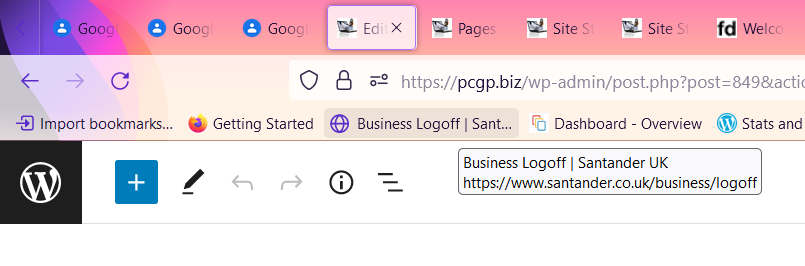
USB Hard Drive
Usually used for backups, but also for transferring large amounts of data quickly between PCs, since they are available in capacities from 500GB up to 4TB (4 times as much!).

USB Port – Different types in use
A variety of different types are used, as shown in the image below, which I will list.
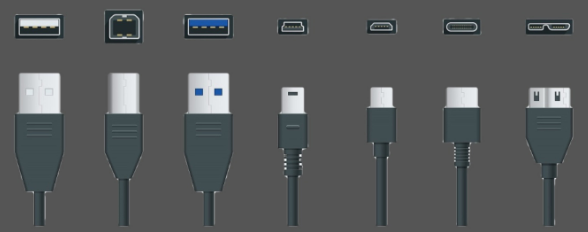
A. TYPE A – Used on most PCs for connecting memory sticks and printers and many other devices.
B. TYPE B – Used at the printer end of a cable used to connect it to a PC.
C. USB 3.0 – Looks the same as A and can be used in the same way except that it has a much higher data transfer speed.
4. MINI-USB – Now only seen for connecting older devices to PCs.
5. MICRO-USB – Used for connecting many mobile devices to a computer, often using a ‘power brick’ to allow it to charge quickly from a wall socket.
6. TYPE C – Used for connecting most mobile devices used in the past 5 or so years to a computer which has the Type A or C socket. Recently, Type C cables can be purchased which can plug into the Type C socket of many modern laptops which have fewer regular USB ports (A or C).
7. MICRO B – Used for connecting many USB hard drives to the PC for higher data transfer speeds.
Webcam
Built into almost all laptops, tablets and smartphones, most people don’t have to think about their webcam – until it stops working !
Desktop PC users need to plug in a USB-connected one like the one below (which usually have a microphone built in). This type are also used when a PC or laptop’s built in web fails to work reliably.

Appreciate this post? Like it and share it using the buttons below
