This great feature can simplify the editing of long documents on a single monitor.
With your document open, click on “View” to show this ribbon and then click on the button on the right called “Split”:-

As you can see below, Word places a line across the middle of your screen. It also adds separate scroll bars – 1 for the top pane and another for the bottom pane:-

You can now use the scroll bars to move up or down either pane. Alternatively (provided you have the selection point in one of them), you can use the Up/Down or PageUp/Page Down keys on your keyboard to move up or down the pages.

If you want to go back to a single pane for the document, simply click on “Remove Split” on the right of the “View” ribbon

Appreciate this post? Like it and share it using the buttons below
Discover more from Julia the PC GP
Subscribe to get the latest posts sent to your email.

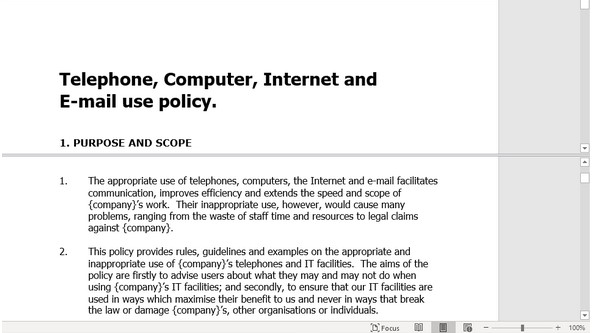
I admire your ability to break down complex ideas into easily understandable segments. Well done!
Hi,
Very pleased to receive your positive feedback.
I hope you will continue to enjoy the posts on my site and sign up to receive updates.
Have you signed up to the site?
If not, I’d encourage you to return to http://www.pcgp.biz soon, have a browse and sign up.
Julia Evans