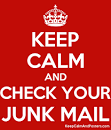
Your email provider (eg. Google or Microsoft) is routinely scanning your email for items which it suspects or Junk (otherwise known as Spam) emails.
Whilst it usually does a good job, sometimes it is ‘over zealous’ and you will be missing a really important email from your Inbox.
To avoid the possibility of this email being routinely deleted by Google or Microsoft (or whoever hosts your email such as Fasthosts), you should check the folder at least weekly.
Here’s how to do it in Windows Mail using Windows 10 (or 11):-
Select the account whose Junk folder you want to view
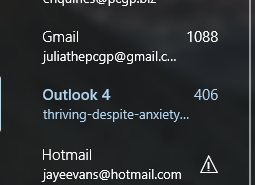
Scroll down the left hand pane until you see More – then click on it and you will see something like the (image below):-
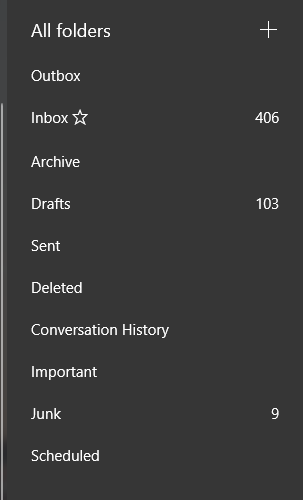
Look for a folder containing either Junk or Spam with a number next to it (indicating it’s the active folder).
Review the contents for any emails you actually want to receive – click on it to open it up.
Ideally you want to look for a menu item which says “Not Spam” or “Not Junk” or “Always Trust this sender”. This isn’t available in Mail for all email accounts.
The only menu option you will always see is “Move to inbox”, which does what it says – but there’s no guarantee future emails will arrive in your Inbox.
Depending on the email provider, future emails may now arrive in your Inbox. The only way to be sure is to log onto the actual email provider (in this case Yahoo), and use their “Not Spam/Not Junk” menu option.
Scroll down the left hand pane until you see More (image below):-
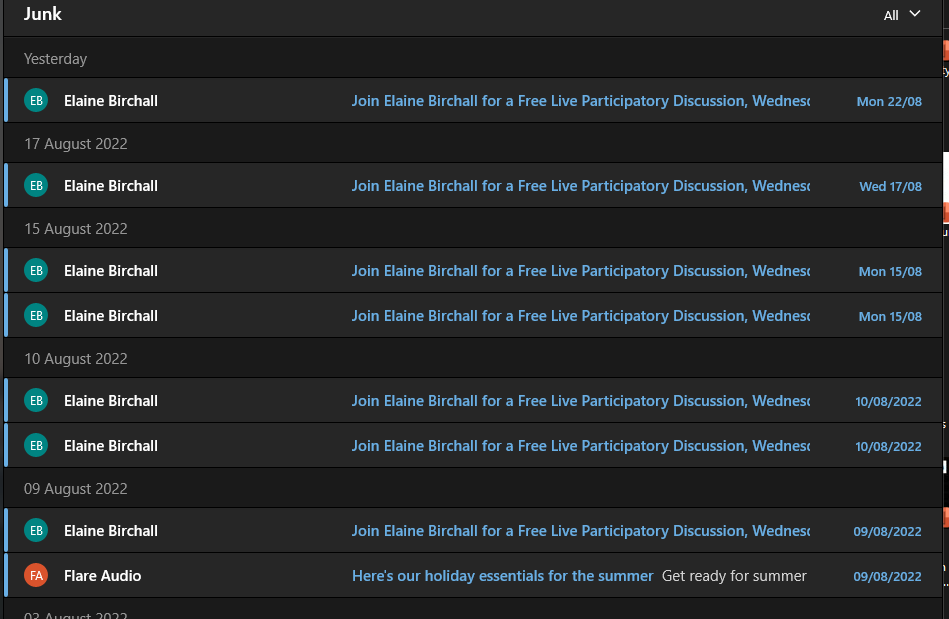
Appreciate this post? Like it and share it using the buttons below
Discover more from Julia the PC GP
Subscribe to get the latest posts sent to your email.
