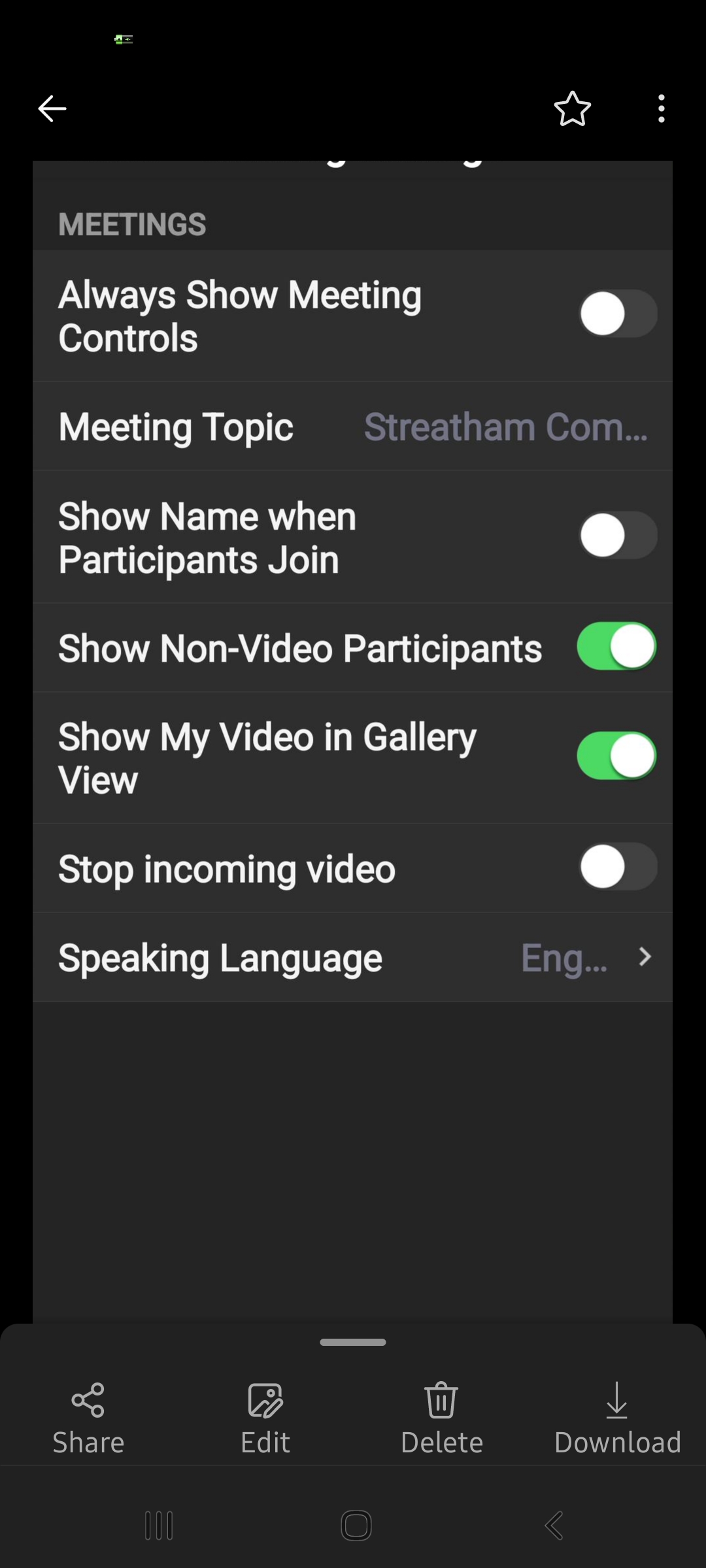Struggling with poor sound quality during a video-conference call in Zoom?
If so, this super little tip – which takes just a minute to do – can restore your ability to hear others, and be heard. It did yesterday for me during a meeting when the host said they couldn’t hear me even though I was unmuted.
Setting is called “Stop incoming video” as shown below:-
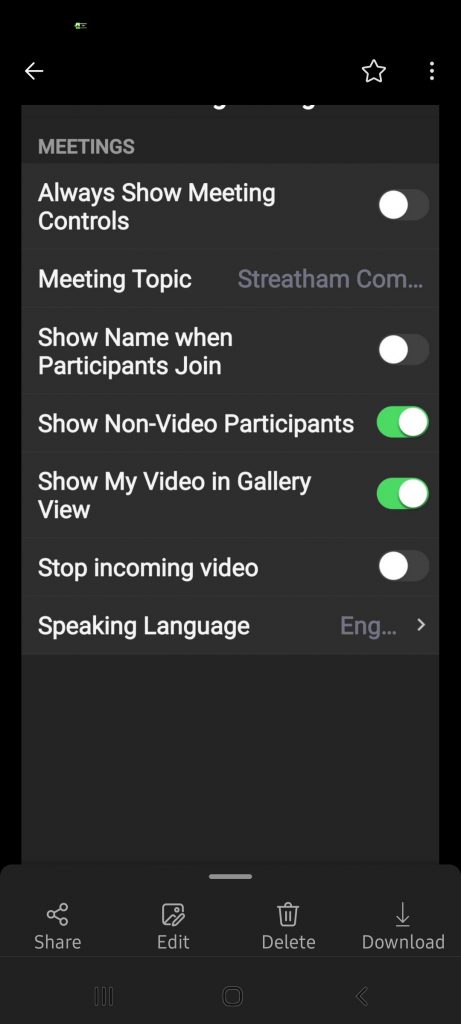
To reach this screen, you need to access the “Meeting Controls”.
If you can’t see them on screen, they can be hidden from view in 2 places:-
A. If you can’t see any menus, click on the screen and the ‘Meeting Controls’ toolbar should appear.
B. If you can see some controls but not this one, look for a series of 3 dots to call up the menu with this option in.
After activating the option you will be able to hear everyone better, and you will probably be heard well – but you won’t see anyone else’s face on camera (but you will still be seen if yours is on).
Appreciate this post? Like it and share it using the buttons below
Discover more from Julia the PC GP
Subscribe to get the latest posts sent to your email.