The default cell doesn’t allow much room for typing text, does it?
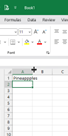
To extend a column’s width, move the mouse pointer over one of the small divider lines that separate the alphabetic headers at the top of the sheet.
When the pointer changes to a double-headed arrow (as you can see in the picture above), press the left mouse button and keep it down whilst you drag the column out until it is wide enough for you …. then release the button.
The same procedure applies for adjusting row height (ideal if you want to use a larger font) as you place the mouse between the rows and drag.
Bonus Tip – You can automatically size Column A to fit the text inside by simply double-clicking on the border whilst you see the double-headed arrow. Use similar technique for any row.
Appreciate this post? Like it and share it using the buttons below
Discover more from Julia the PC GP
Subscribe to get the latest posts sent to your email.
