Do you know you can filter your Outlook Inbox by whether they have an attachment (often a document or picture)?
I used this feature all the time when I was in employment as often I didn’t want to see emails which were ‘plain text’ without attachments – viewing just the ones WITH attachments.
To activate the filter, it a simple 3 step process:-
A. Looking on the toolbar for an icon which looks like a funnel (as you will see in the image below) – click on it.
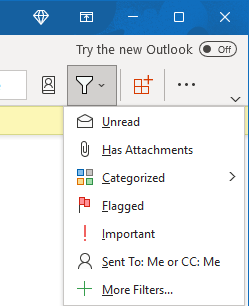
B. Click on the Has Attachments item. All regular items will be hidden from view.
C. To return to the previous view, look on the toolbar for ‘Close search’.
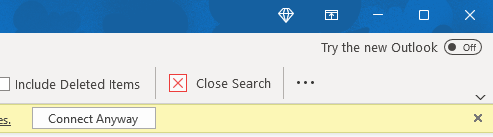
Appreciate this post? Like it and share it using the buttons below
Discover more from Julia the PC GP
Subscribe to get the latest posts sent to your email.
