Other Samsung phones, and other makes of phone, may also have this feature.
Did you know that you can put your phone into Do Not Disturb mode for a specific period of time?
This means that, before going into a meeting at say 1pm you can set your device to come OUT of Do Not Disturb mode in 2 hours, so that at 3pm your phone will begin ringing and sounding notifications again – without you having to remember to do anything.
Here’s a guide on how to do it:-
- Go into Settings on your Galaxy
- Click on Notifications
- Scroll down to Do Not Disturb
- Click on Do Not Disturb words
- DON’T turn on Do Not Disturb mode – yet !
- Underneath the words Do Not Disturb you should see a line saying ‘For how long’ – click on these words.
- You will now see the option for setting how many hours you want it to remain in Do Not Disturb mode from 1 – 12 hours.
- NOTE: Galaxy keeps this setting for future times when you put it into Do Not Disturb mode – so if that time you want it to be continuous, you will need to go back into Settings and choose ‘Until I turn it off’ from the menu.
Screenshots below show the menu to choose to set up duration of ‘Do Not Disturb mode’ and the menu where you select the number of hours – and how to reset it back to being open-ended again.
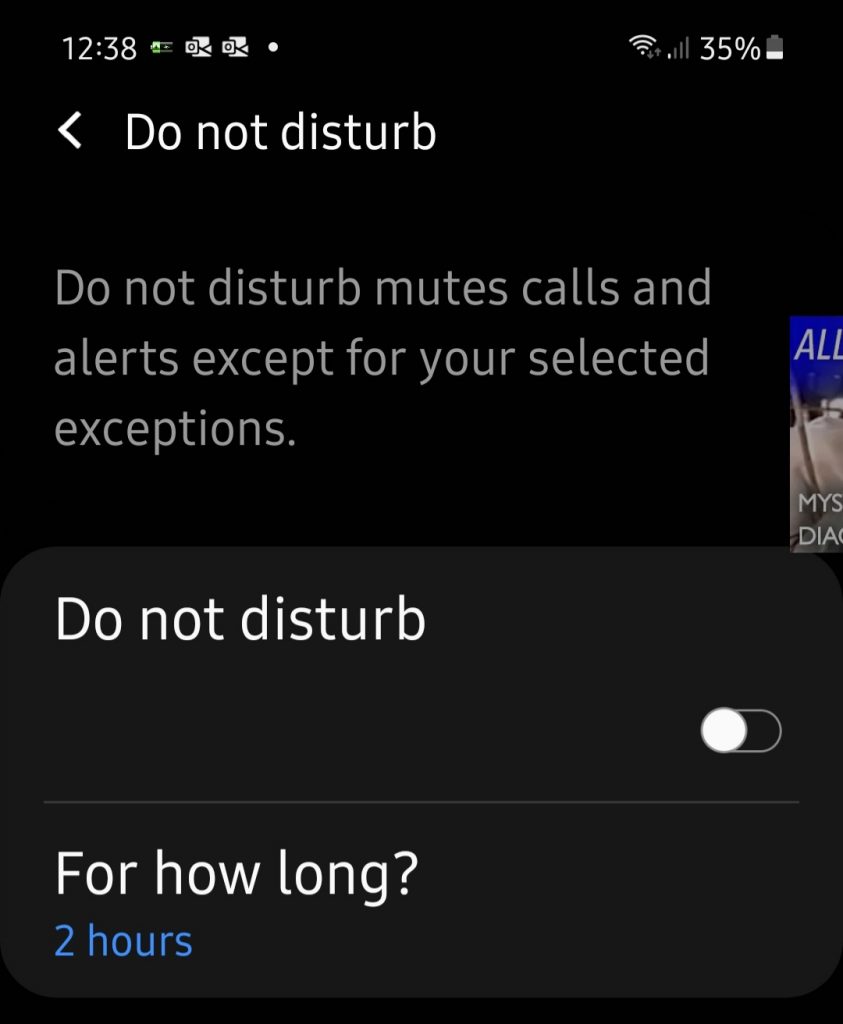
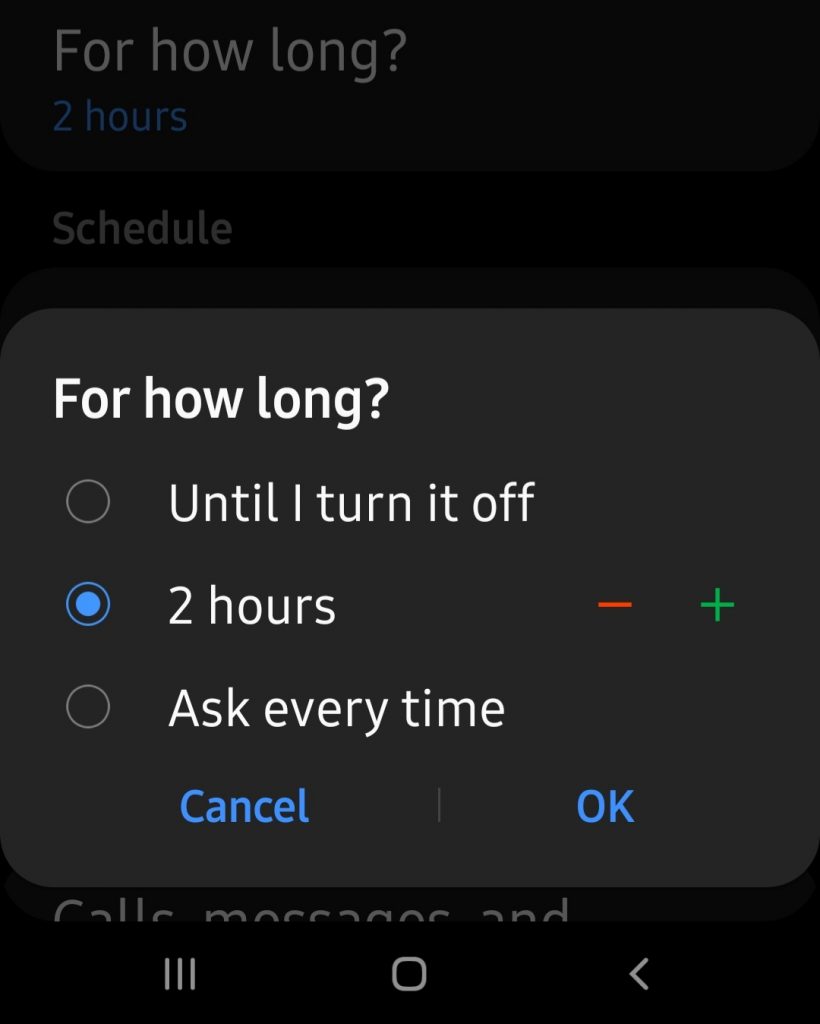
If you would like help with this, or any feature of your Galaxy – or any smartphone – please click on the green button below
Discover more from Julia the PC GP
Subscribe to get the latest posts sent to your email.

