Have you heard of this great way to quickly access recently opened files on your Windows PC?
Via the icon on your Taskbar, which is this area

Simply hover with your mouse over the icon for the program of your choice (I’ll use Word as an example) and click with the right button (or the right hand area of the trackpad if you’re using a trackpad or newer style mouse), and you will see a menu like this appear:-
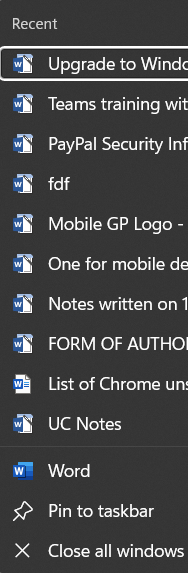
If you want to keep one of them permanently on the taskbar, look for the pin next to it, as shown here:-

How pinned documents appear in the Taskbar:-
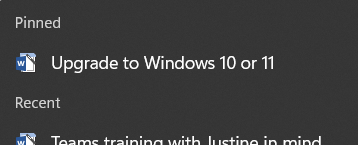
To ensure you can always use this feature, and see recent documents, and any ones you’ve pinned too, the program icon needs to be Pinned to the Taskbar using this button – if you haven’t already done so.
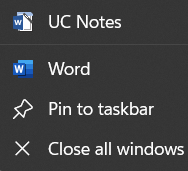
Appreciate this post? Like it and share it using the buttons below
Discover more from Julia the PC GP
Subscribe to get the latest posts sent to your email.
