Did you know that you can use this feature to keep 2 completely separate windows open on the same screen?
As you can see in the screenshot below, I’ve used it to keep visible a LiveChat window (where if you lose focus on the page it goes!) whilst I also do something else on the same screen – it could be anything from another browser window or a spreadsheet or your email.
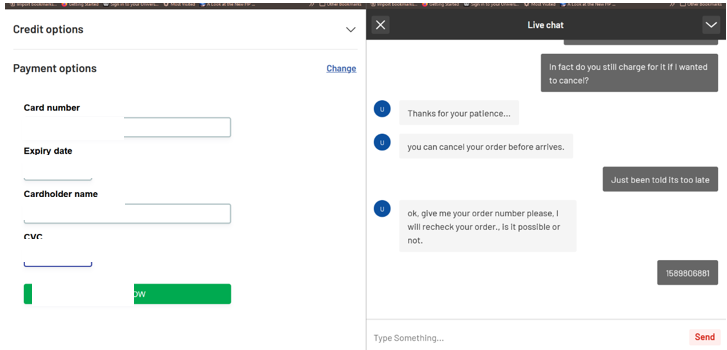
To use Split-screen view, simply open one of the windows you wish to keep open and click on the Left or Right Arrow whilst holding down the Windows key
Windows will then prompt you which window you’d like to have on the opposite side of your screen.
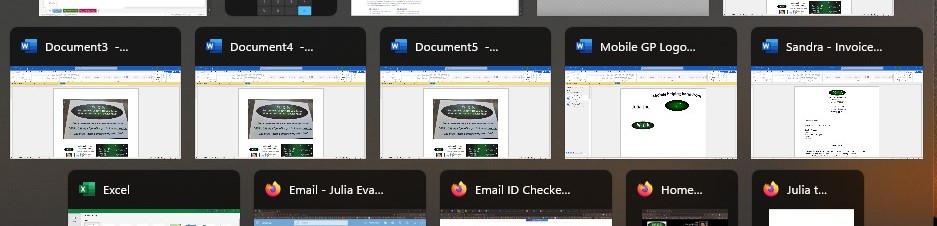
As soon as you choose one it will appear on the opposite side of your monitor.
To go back to viewing a single window across the whole screen, simply maximise either window by clicking on

in the top right hand corner.
Appreciate this post? Like it and share it using the buttons below
Discover more from Julia the PC GP
Subscribe to get the latest posts sent to your email.
