It allows you to add a live feed from your webcam to the slides of your presentation – visible constantly as you play the slides
Below is a still image of me in my office, within a PowerPoint presentation.
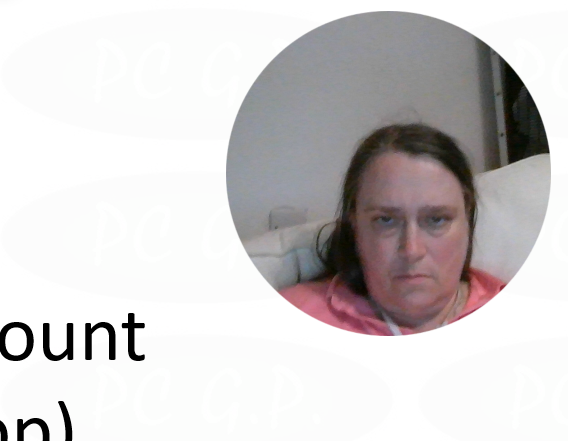
If we were playing this slideshow as part of a online meeting (whatever platform you use – Zoom, Teams, Google Meet or whatever) the image constantly changes to show my moving inage from the webcam selected for that call.
To add the image to your presentation, the steps are:-
A. Choose the Insert Menu and then Cameo button as you see below:-
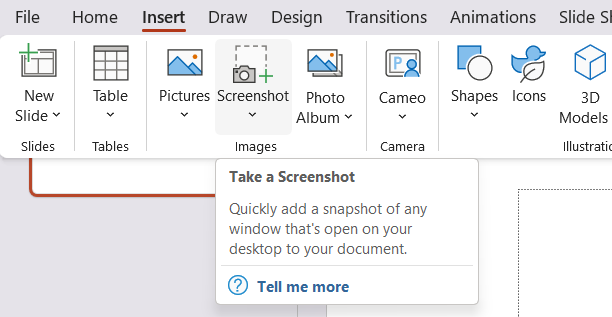
B. Choose either ‘This slide’ or ‘All slides’.
C. Cameo places itself on the screen as a msall circle, on my screen on the bottom right of the screen. You can move it around the page.
D. You can use the panel at the right to use the ‘Cameo’ feature in other styles.
Appreciate this post? Like it and share it using the buttons below
Discover more from Julia the PC GP
Subscribe to get the latest posts sent to your email.

